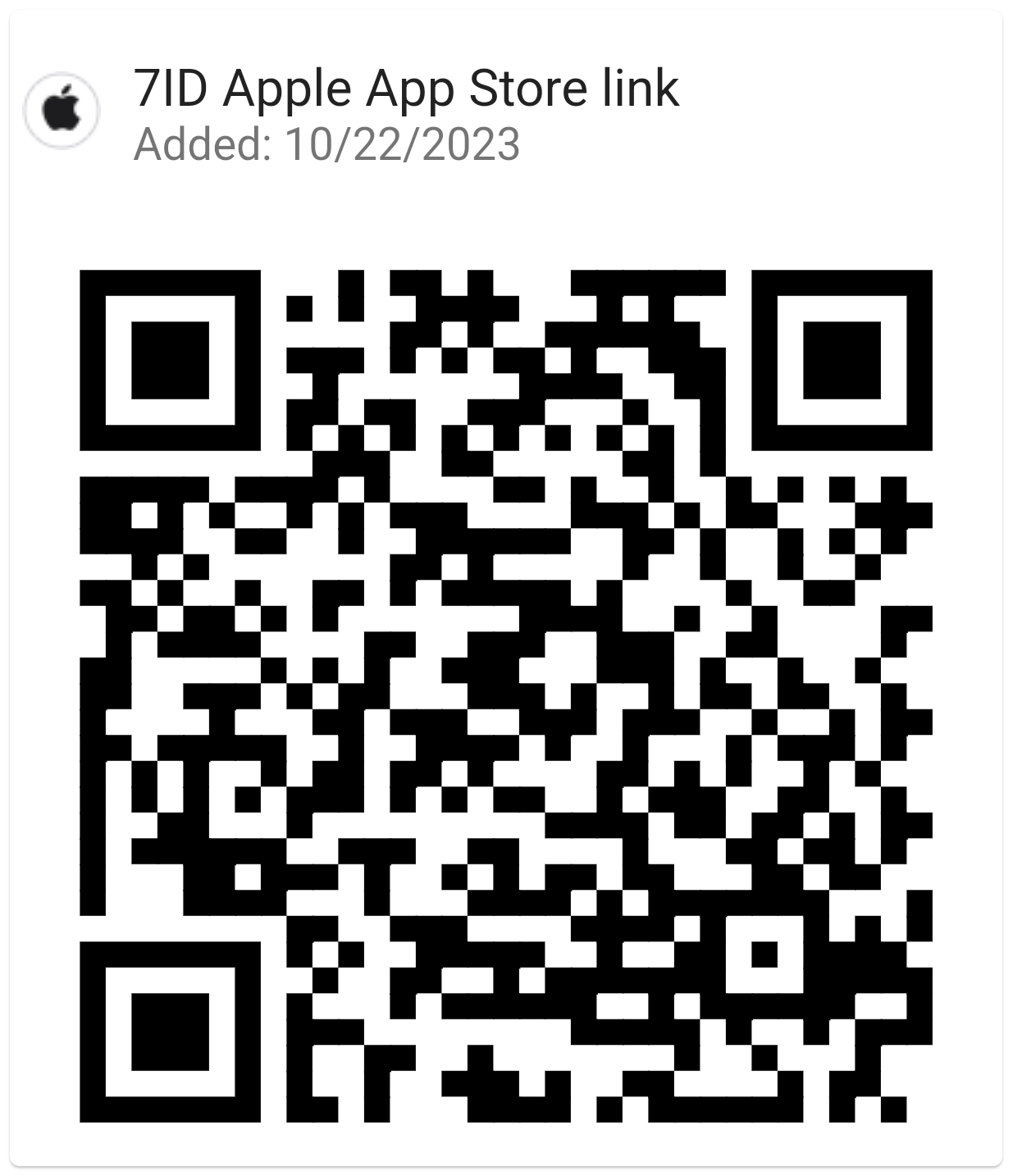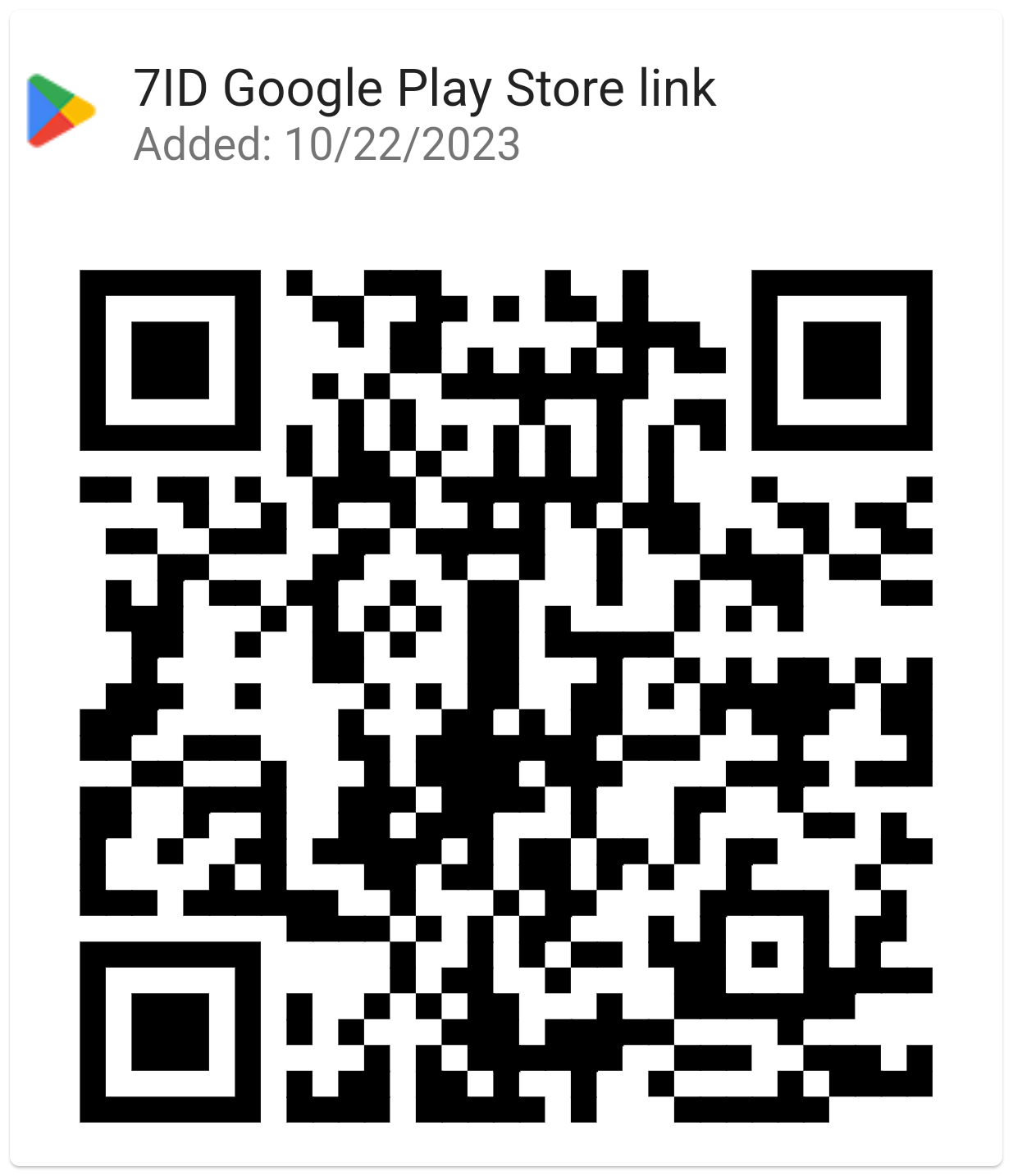QR Code Is Not Working. What To Do If You Can’t Scan QR Code
In an age where technology is at our fingertips, QR codes have become essential for quick and easy access to digital information. But like any technology, sometimes things don't go as planned, and we run into problems like QR code scan not working, and we wonder “Why can't I scan QR code?”
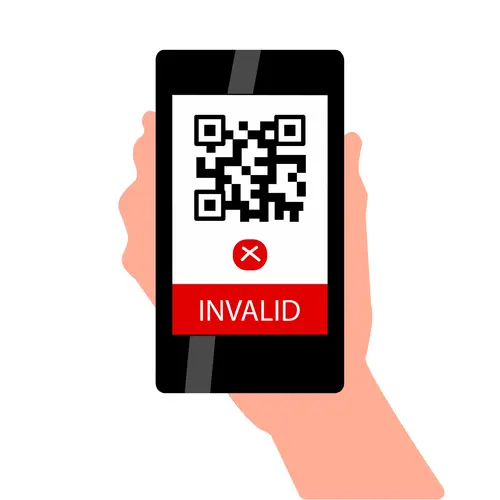
Don't worry! This is a common issue and our guide is here to help. We'll unpack the reasons why your QR code may not be working and provide an easy-to-follow solution.
Table of contents
- Why I can’t scan a QR code? Common reasons and solutions:
- 7ID: easily scan, generate, and store QR codes in one app!
Why I Can’t Scan a QR Code? Common Reasons and Solutions
It can be an exhausting struggle when your QR code won't scan, leaving you asking “Why is QR code not working” or “Why can't I scan a QR code on my iPhone”. But no need to worry, the problem is usually one of the following, all of which are easy to fix.
The QR Code is Blurry or Pixelated
A pixelated or blurry QR code is the most common problem people face. What could be causing the QR code to appear blurry or pixelated could be low resolution, poor printing, over-compression, or faulty design protocols. To fix this, you can upload the blurry QR code to an online QR code generator with built-in clarity enhancement features or use image editing software to clean up the QR code.
If you're designing a QR code, opt for a high-resolution image to make sure your QR code is clear and sharp. If you're having trouble with a printed QR code, try scanning it from a different angle or distance.
The QR Code is too Small
The QR code should be at least 2 cm x 2 cm for optimal scanning. However, there is no hard and fast rule on the appropriate size of QR codes, and it can be adjusted depending on the data capacity and the expected scanning distance. Use a high-quality image and make sure there is enough “quiet zone” around the code, ideally four times the width of the QR code modules.
Keep in mind that accurate performance results can only be achieved through rigorous testing of the QR code across multiple devices and screen resolutions.
How to scan a small QR code? If the code is too small, try zooming in or moving closer, but make sure the entire QR code fits within your scan area. If nothing works, you can take a screenshot of the QR code if it's on a digital display, then zoom in on the screenshot and scan it.
The QR Code is Over-Customized
While adding colors, logos, and designs to a QR code is possible, changes should be kept within reason. Too much flair may be the reason for the QR code disabled.
If you're designing a QR code, avoid making changes that could interfere with the code's functionality or distort its components. For example, complex background patterns, intricate designs, or changing the QR pattern can cause an unreadable QR code. Always test the effectiveness of your customized code on different scanning applications and devices before distributing it.
The QR Code Campaign has been Disabled
Another reason is that the QR code campaign has been disabled. There could be a number of reasons for that, from poor setup to lacklustre engagement to accidental deletion. If the QR code stopped working due to the associated promotion becoming inoperable, replacing it with a new, working QR code is important. Here's how to address this issue:
- Check the QR code generator: Confirm that your QR generator is working correctly without any operational glitches.
- Test the QR code: Before launching the QR code, test it on various devices and platforms to confirm its working efficiency.
- Update the QR code: If the existing QR code isn't a valid format or becomes irrelevant, generate a new one with updated details and an enticing design.
- Track the campaign: Periodically evaluate the functionality of your QR code campaign and make necessary adjustments to revive its effectiveness.
The QR Code Doesn’t Have Enough Contrast
QR codes require high contrast between the black and white elements in order for scanners to read them accurately. If the code was created with colors that are too similar or the print quality is poor, you may find a QR code that doesn't work. The remedy is to use only high-contrast colors when creating a QR code. As a user, try adjusting the brightness of your screen or see if the code is displayed in a more readable location.
The QR Code Contains Links or Data
QR codes can contain various information, including website URLs, phone numbers, contact information, or up to 4,000 text characters. However, it is important to ensure that the data contained within the QR code is relevant and current. Otherwise, you will find the QR code scanner not working.
A URL embedded in the QR code should link to a functional and accessible web page. Overwhelming details or excessive branding can sometimes result in an invalid QR code. It is important to balance a visually appealing custom design and practical, efficient scanning.
Wrong Placement
Improper placement of a QR code can significantly reduce its scan rate and affect its scannability. Placing the QR code where it might be difficult to scan, or placing it on a folded or curved surface can cause scanning difficulties. To avoid this, place the QR code where users can comfortably scan it with their smartphones. Ensure it's embedded on a flat surface that's easy to scan.
Choosing the right material to print the QR code on is also important. In addition, placing the code in high-traffic areas and at an easily visible height will increase its visibility. Following these considerations will ensure the efficient placement of the QR code, which will invariably improve its scanning rate.
Problems With Your Phone Camera or Software
Why won't my phone scan a QR code? If none of the above applies to you, but still your iPhone or Android not scanning QR code, the issue may be with your phone's camera or software. Make sure your phone's software is up-to-date. Older software may lack the necessary features or compatibility to scan QR codes. Similarly, a problematic phone camera, such as one with scratches or dirt on the lens, may also have trouble capturing an image.
If you have checked all these possibilities and are still unable to scan, consider having your camera checked by a professional.
7ID: Easily Scan, Generate, and Store QR Codes in One App!
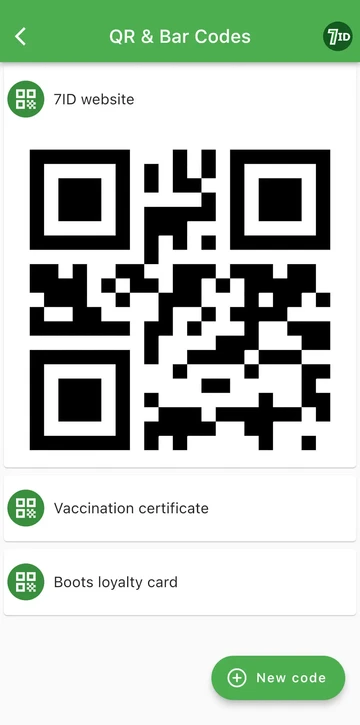
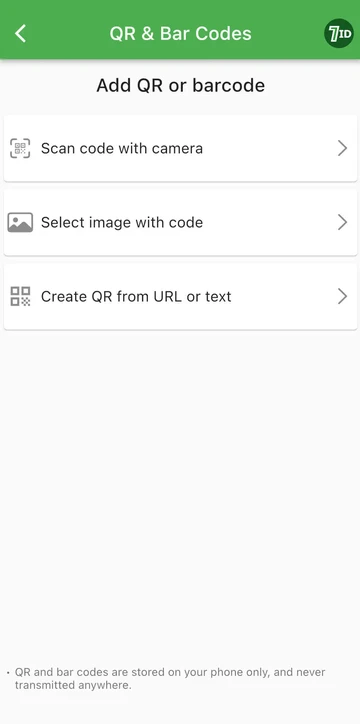
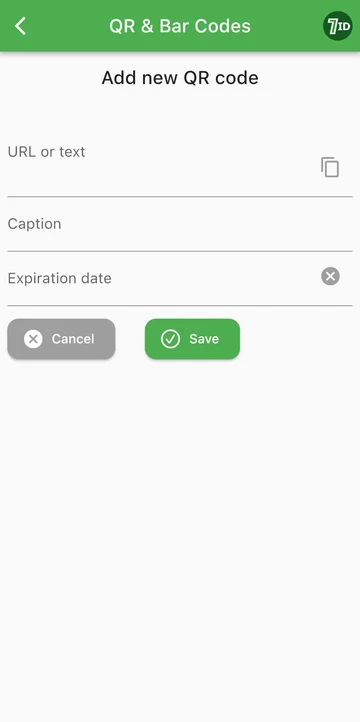
With 7ID App, it's now easier than ever to create high-quality QR Codes and barcodes and store them on your mobile phone. It's a simple step to digitize and organize your life!
- Easily create QR Codes and vCards. Customize vCards with detailed contact information including name, job title, phone, email, website, and social media links. Seamlessly convert these details into a scannable QR code, ready for quick sharing and storage. Click 'Create QR' from a URL or text, enter the information you want to encode, add a tagline, set an expiration date if desired, and then 'Save'.
- Manage and store your QR codes or barcodes effortlessly. Think of 7ID as your personal digital safe for all your important codes, with easy access even without a network connection.
- Scan QR codes and barcodes with ease. Launch the 7ID app, use your phone's camera to scan, and let the app do the rest, collecting and securely storing the data in your personalized QR code pocket library.
- Go digital with loyalty cards. Free your wallet and channel all your loyalty cards and coupons digitally. With 7ID, scan loyalty card barcodes and access your rewards and discounts without the burden of carrying physical cards.
If you are looking for a reliable and seamless QR code scanning experience — the 7ID QR Code App is the solution for you.
Read more:

How To Create QR Code For Google Reviews: From Generating to Putting to Work
Read the article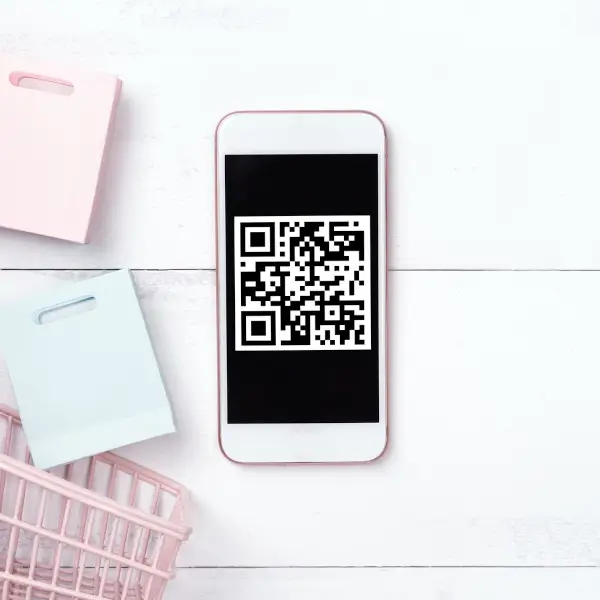
QR Codes For Wedding Pictures
Read the article