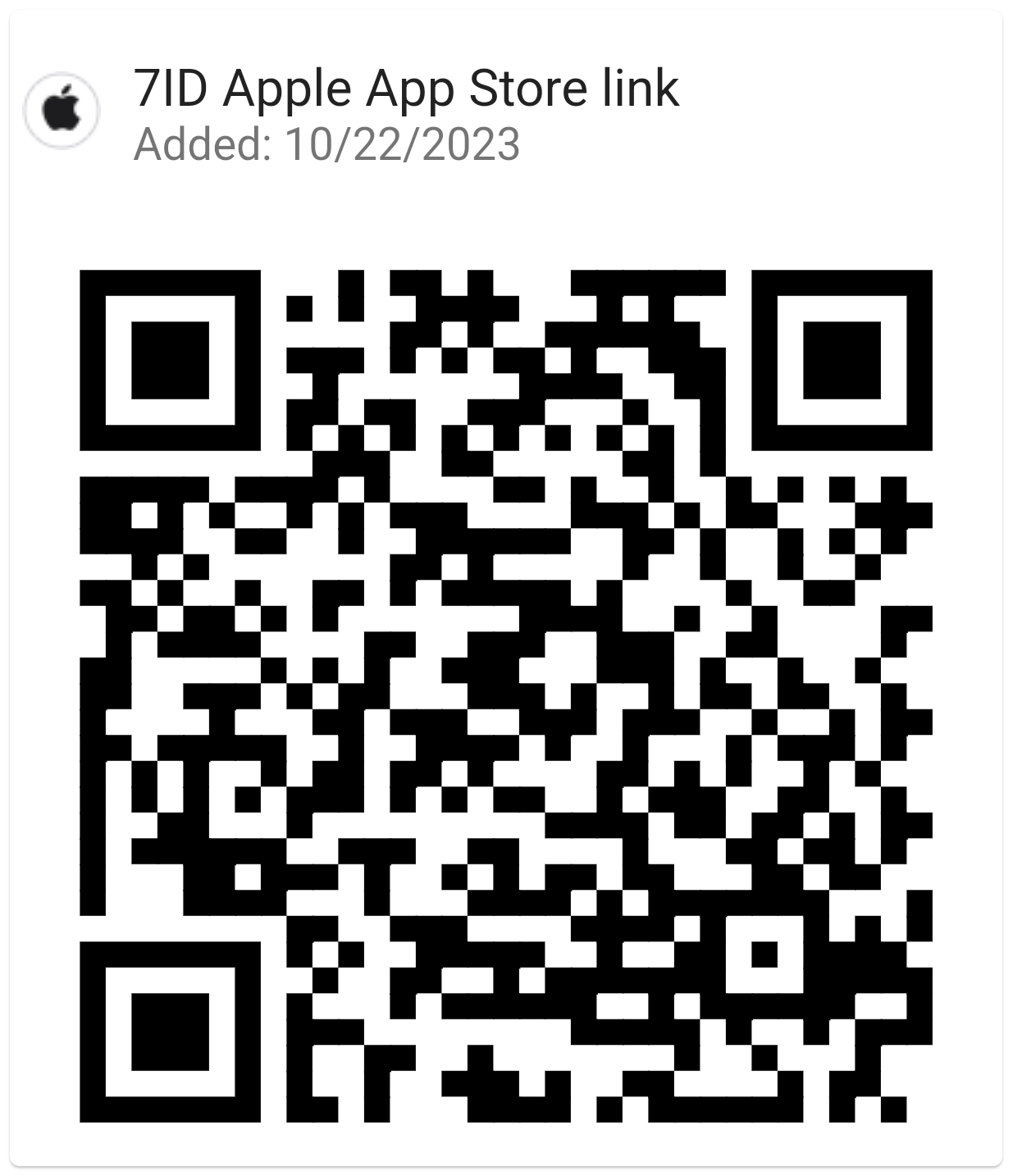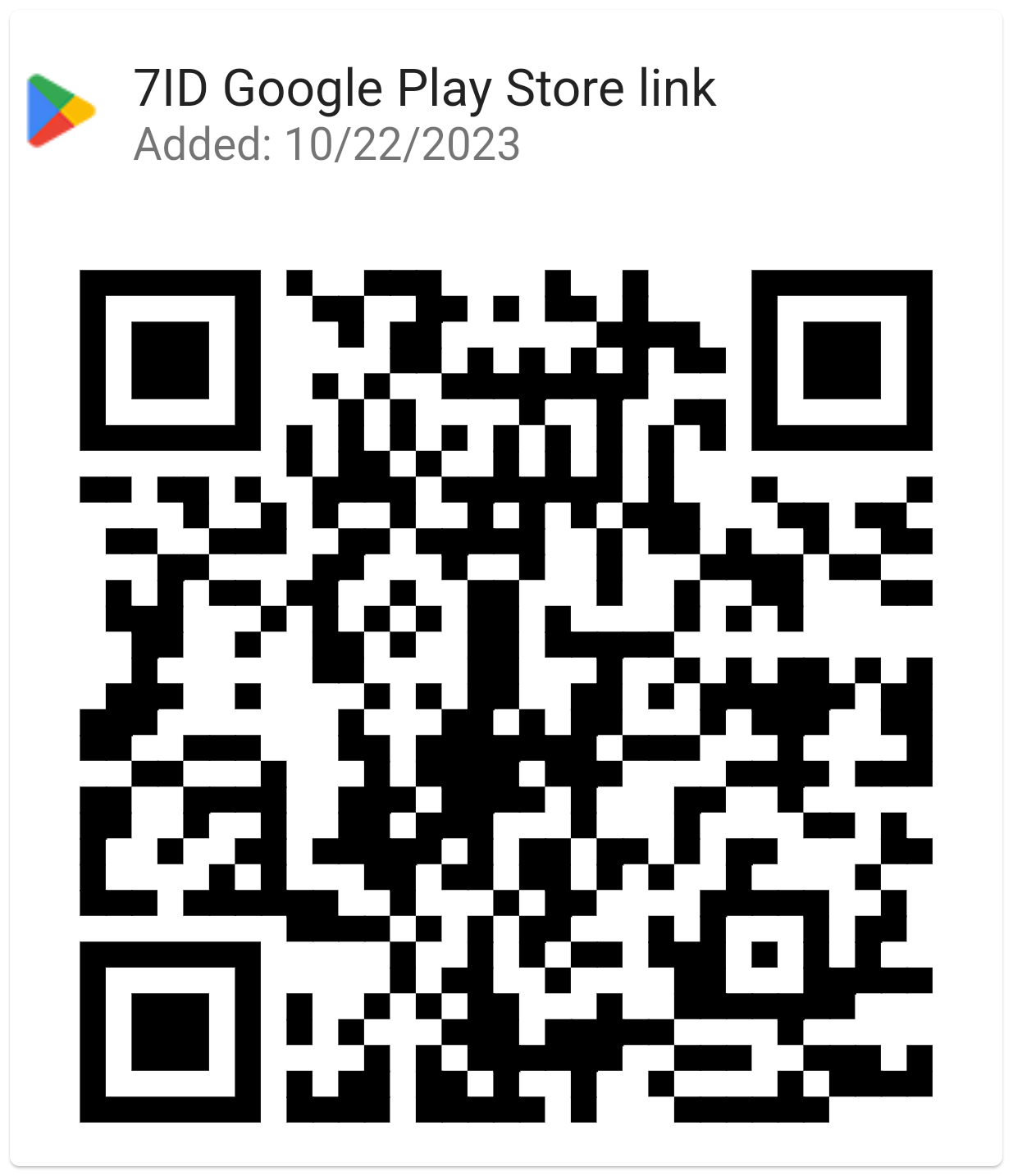How Do QR Сodes Help in Inventory Management?
QR codes are fast becoming an indispensable tool in modern inventory control, streamlining the process in ways unimaginable just a few decades ago. From an item's description and price to its location in the warehouse, QR codes take inventory management to the next level.

In this article, we will discuss how to maximize the efficiency of your inventory management process by using QR codes and show you how to create a QR code for inventory free.
Table of contents
- How to Set Up QR Code System?
- Free QR Code Generator and Storage: 7ID App
- Create Unique QR Codes for Inventory: Step-By-Step Guide
- Improving Scanning and Data Collection
- How to Integrate QR Codes with Inventory Software?
How to Set Up a QR Code System?
To get started with QR codes, you need to find a suitable QR code generator that meets your needs. While any tool can be used, choosing one that is easy to use and can hold all the information you want to include in your QR codes is essential.
Next, you need to choose the correct QR code software for inventory. Invest in inventory management software that is both robust to support your current operations and scalable for your future growth. The software you choose should be QR code-enabled for seamless integration and provide an all-in-one solution to manage inventory, sales, and purchases effectively.
The final, critical step is to integrate QR codes into your current inventory process smoothly. This means identifying areas in your existing system that could use QR code technology to improve efficiency and accuracy. The goal is a seamless transition that uses QRs to streamline things without disrupting business as usual.
Free QR Code Generator and Storage: 7ID App
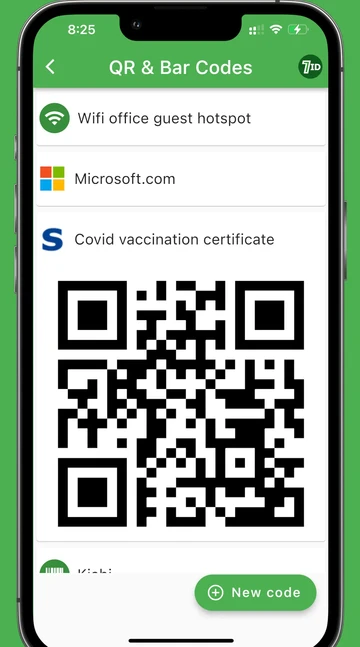
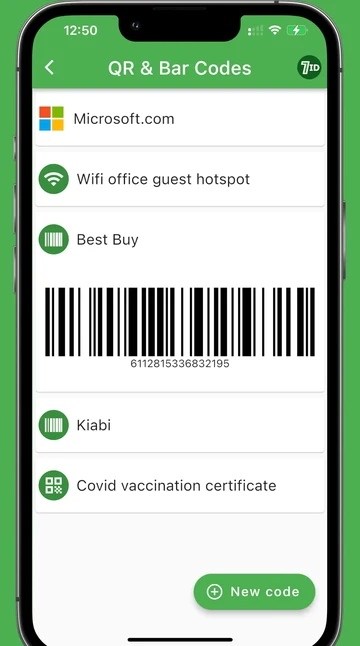
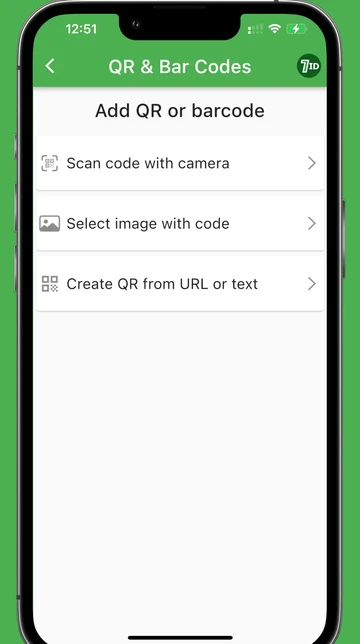
Wondering how to create QR codes for inventory? Discover the convenience of 7ID: the dedicated QR code inventory app available for Android and iPhone users. It's the perfect solution for scanning, creating, and organizing your QRs and barcodes with ease.
Keep track of valuable QR codes or barcodes — store your most important QRs or barcodes in 7ID like a digital vault – it's super convenient and secure. No internet connection is needed to retrieve your codes.
Generate QR codes and vCards — create custom vCards that include your professional info like name, job title, contact info, and social media pages. Turn this data into a QR code to easily share your identity and connect with others.
Scan QR codes and barcodes with ease — just open 7ID and use the camera on your phone to scan the code. The app will quickly capture the information from the code and securely store it in your personal QR code library.
Digitize your loyalty cards — change the way you carry and use loyalty cards. With just a simple scan, you can upload the barcode from your loyalty card into 7ID. That way, your wallet won't be filled with physical cards, but all your rewards and discounts will be at your fingertips, in a digital form.
7ID offers you unlimited storage. That means you'll always have access to your important codes, no matter where you are.
Upgrade to 7ID and change the way you interact with QR codes and barcodes, bringing convenience and efficiency to your digital life.
Create Unique QR Codes For Inventory: Step-By-Step Guide
QR codes have transformed inventory management, providing a quick and accurate way to track product flow. Here's how to create unique QR codes for every item in your inventory:
- Assign a unique QR code to each item. This can be done manually or using a QR code generator. It's important that each code is unique and tied to a specific item to avoid mix-ups.
- Include essential product details in your QR code, such as the item's name, SKU, and storage location, to make the QR code tracking and reporting system easier. Keep the information concise and clear for easy processing later.
- Finally, print and apply QR codes to your products. You can either print them on labels that you attach to products or print them right onto their packaging. Just make sure the codes are visible and easy to scan, and place them in a place where they'll be easy to access.
Improving Scanning and Data Collection
One of the pivotal steps in using QR codes for inventory management is making sure you have the right tools for the job — starting with QR code scanners. Choose between dedicated QR code scanners or smartphones with QR reading capabilities. While dedicated scanners often offer speed and reliability, smartphones offer a convenient and universally accessible alternative.
Next, it's important to train your team on scanning best practices. Make sure your employees understand the basics of scanning QR codes. Comprehensive training should not only emphasize proper techniques but also help them understand how this step can make their jobs easier and more efficient. A well-trained team can significantly reduce scanning errors and ensure accurate data collection every time.
Perhaps one of the best things about using QR codes for inventory management is that you can collect real-time information about your stock. As soon as you scan an item, its information is updated in the system. This gives you an instant, accurate picture of what's in stock, where it is, and how it's moving. This instant data collection and update means your decisions are based on the most up-to-date information. This reduces the risk of overstocking, out-of-stock, and other inventory management problems.
How to Integrate QR Codes with Inventory Software?
Integrating QR codes into your inventory management system can significantly streamline operations, reduce errors, and improve efficiency. Before you get started, make sure your inventory software is compatible with QR codes. The good news is that most modern inventory systems are designed to work with QR codes right out of the box. However, it's important to confirm this compatibility to avoid any surprises down the road. It is always worth checking the software's specs or contacting customer support to make sure it can read and process QR code data efficiently.
Once you've confirmed compatibility, the next step is to use a QR code for inventory tracking. Assign a unique QR code to each item in your inventory. When you receive, move, or sell those items, you simply scan the QR code with a compatible device, and the inventory data is updated in the system in real-time. This automation reduces manual data entry and the risk of error and ensures that your inventory records are always accurate. The time you save here is significant, allowing your team to focus on more important tasks.
Even with careful planning, you may encounter a few bumps along the way. Common issues include your scanner not reading QR codes or your inventory data not updating correctly in the system. If your QR codes aren't scanning accurately, make sure they're printed clearly and aren't damaged. Also, check your internet connection for potential synchronization issues and make sure your inventory software is updated. A simple reboot of your device or software might fix these issues. If problems continue, don't hesitate to contact your software vendor for technical support.
In conclusion, incorporating QR codes into inventory management is not only beneficial, it's essential, as it leads to reduced operating costs, minimized errors and improved decision-making. Optimize your inventory management with the 7ID QR Code Generator and Storage App!
Read more:

QR Codes In Event Management: Ways To Organize Communication With Guests
Read the article
QR Code Scanning And Fixing Scanning Issues
Read the article